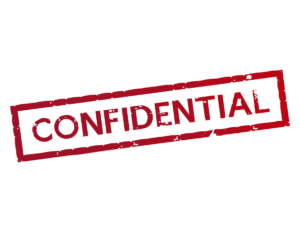Zoom bombing: Never again! Video conferencing and online meeting tips (part 2)
Recently, some concerns have arisen about data security in virtual meetings. In particular, there was some media coverage of the so-called “zoom bombing.” Similar to party crashing, people have participated on Zoom who were not welcomed. These surprise guests have written inappropriate content and shared inappropriate images in the chat. Zoom, meanwhile, has done a lot to prevent that. However, the settings you make in Zoom remain decisive. If you chosse the right settings, you will no longer have problems with unwanted guests and content. In this post, I share the three most important settings.
 Before participants are allowed to take part in the online meeting, they first step into the waiting room. From there, they are then let in by the host or co-host. Activate the waiting room via the browser: zoom.us -> Personal / Settings >In Meeting (extended) > Waiting room.
Before participants are allowed to take part in the online meeting, they first step into the waiting room. From there, they are then let in by the host or co-host. Activate the waiting room via the browser: zoom.us -> Personal / Settings >In Meeting (extended) > Waiting room.- Keep the invitation link secret. Share it only with those who are to participate in the online meeting. This will prevent unauthorized persons from entering the waiting room.
- Restrict participants from sharing their screen or content during the meeting unless they have your permission.
Enable this setting via the browser: zoom.us -> Personal / Settings -> In Meeting (Basics) -> Screen Transfer -> Host Only
I wish you much success for your future video conferences and online meetings – without zoom bombing. I’m sure they’ll be more frequent after Corona than in the past, too. More tips to follow. Stay tuned and stay healthy!
Thomas Skipwith
Check out the book “Online Meetings” by Thorsten Jekel and me. There you will find all the tips and tricks you need. If, in addition, you want to practice, here’s more info. There you will find all the tips and tricks you need. If, in addition, you want to practice, here’s more info.