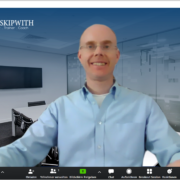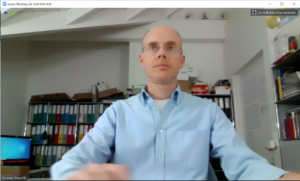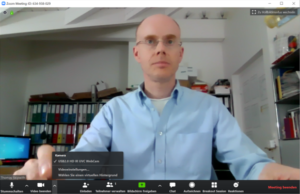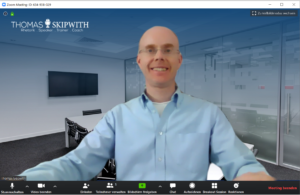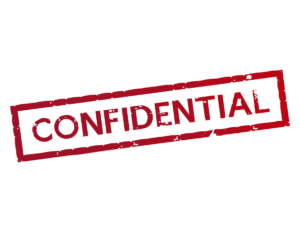Online presentations are here to stay. (Tips part 4)
Online meetings and online presentations are here to stay. With this in mind, I want to give you a another few tips on how to make your online presence better.
Look into the camera using a tripod
We’ve already talked about this: look into the camera or webcam during your online presentation. This is not always easy. Because when you show PowerPoint slides, the slides are usually either below or above the camera. I like the recommendation of Markus Hofmann (from unvergesslich.de): Put the camera in front of the screen. Then you can see your slides in the background – similar to a teleprompter. But even then, a conventional tripod obscures the view to a large extent. That’s why I bought the tripod from Nebula Capsule (affiliate link). This tripod is so slim that it lets me see much more of the slide behind it than a conventional tripod. This way I can keep eye contact with my virtual audience much easier.
Interaction with Mentimeter.com
Interaction keeps your audience engaged. There are many ways to keep your audience engaged. Here is a recommendation that has often been well received: Mentimeter.com. With Mentimeter.com, a query is presented in a particularly attractive visual way. It’s explained briefly in this YouTube video: https://youtu.be/Sd0fAenuAnw (duration: 1:30 min.).
Query with Google Forms
Do you want feedback from your participants? Then I recommend you to collect the feedback with Google Forms. The result will be shown to you free of charge as a summary or individually. Here is a short explanatory video: https://youtu.be/xEY10Ub-k-U (duration: 3:30 min.).
Summary
The right tripodmakes it especially easy to look into the camera, build in interactions e.g. with Mentimeter.com and collect feedback with Google Forms.
I wish you success for your online meetings, online presentations and video conferences. Keep at it!
Thomas Skipwith
P.S.: You can get better by attending one of our online or classroom trainings. More info.
P.P.S.: You can find more useful tips and tricks in the book “30 Minutes Online Meetings” (in German).


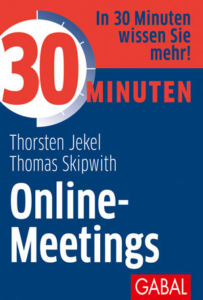

 There are still too many bad online meetings and video conferences even after many months since the start of the Corona Crisis and correspondingly much practice with home offices. That’s why I’m also sharing more tips on how to make online meetings better in this post.
There are still too many bad online meetings and video conferences even after many months since the start of the Corona Crisis and correspondingly much practice with home offices. That’s why I’m also sharing more tips on how to make online meetings better in this post.
 Before participants are allowed to take part in the online meeting, they first step into the waiting room. From there, they are then let in by the host or co-host. Activate the waiting room via the browser: zoom.us -> Personal / Settings >In Meeting (extended) > Waiting room.
Before participants are allowed to take part in the online meeting, they first step into the waiting room. From there, they are then let in by the host or co-host. Activate the waiting room via the browser: zoom.us -> Personal / Settings >In Meeting (extended) > Waiting room.