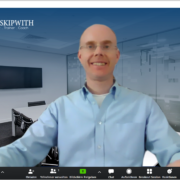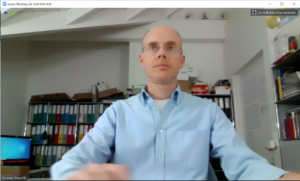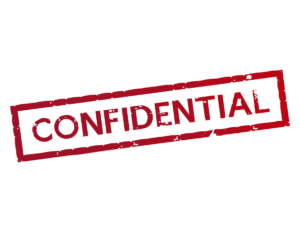Posts
How many slides should you show in a presentation?
/in English, Instructional video, Presentation Skills, Presentation skills coaching, Tips and tricks, Tips for success, Training letter, Video /by Thomas SkipwithHow many slides should you show in a presentation?
When will you give your next proposal presentation, your next pitch? Here’s a tip I highlight with my colleague Sandra Kuhn-Schulthess in the video below.
See the video here.
Task:
1. watch the short video. It takes only 2:30 minutes.
2. consider if and how you can implement the tip.
If you need support, we are ready for you.
Conclusion: With very simple means you can make an impression on the audience and be remembered.
If you also see potential for improvement in yourself or others, I recommend the book “30 Minutes Online Meetings” by Thorsten Jekel and myself. Available in German and English.
I wish you the best of luck with your next presentation, whether online or in person.
Your
Thomas Skipwith
Put your words into action.
/in English, English, Instructional video, Presentation Skills, Presentation skills coaching, Tips and tricks, Tips for success, Training letter, Video /by Thomas SkipwithCEO torn apart in the air
/in English, Instructional video, Presentation Skills, Presentation skills coaching, Tips and tricks, Tips for success, Training letter, Video /by Thomas SkipwithArmin Laschet versus Friedrich Merz: This is where the speakers’ chaff is separated from the wheat.
/in English, Feedback, Instructional video, Presentation Skills, Presentation skills coaching, Tips and tricks, Tips for success, Training letter, Video /by Thomas SkipwithArmin Laschet was elected chairman of the CDU Germany on January 16, 2021. He prevailed over his main rival Friedrich Merz. From a rhetorical point of view, I’m not surprised for a second. Why? You will find out in this article.
Armin Laschet’s speech was worlds better than that of Friedrich Merz. I suspect that Armin Laschet took a coach for this speech.
How do I compare the two speeches? I could easily list 20 points that struck me as positive in Laschet’s speech. At this point, only a few.
| Armin Laschet | Friedrich Merz |
| Really good: Armin Laschet makes a lot of eye contact with the audience behind the camera. | Not ideal: Friedrich Merz often looks sideways at those present in the room instead of into the camera. |
| Both could speak even more freely if they had a teleprompter (or two) installed. That’s how Barak Obama has done it over and over again. Nevertheless, the point goes to Armin Laschet. Especially because he speaks the ending without reading. | |
| He uses his father’s story in underground mining as an analogy for what really matters: Trust. | Friedrich Merz needs practically no stories and no analogies. Therefore, no pictures arise in my head. But these would be important. The whole speech is too abstract, too general. |
| The camera settings are well chosen. | In his place, I would have had a word with the picture director beforehand and certainly afterwards. The attitudes were consistently to his detriment: for example, several times we got to see bored party members or those who were doing something other than listening with interest. |
| Laschet cleverly put the recommendation to vote for him in the mouth of his father (14:08). Quoting Laschet, “He [der Vater] said, “Tell people they can trust you.” That goes down much better than, “Trust me.” | He speaks in the “we” form, but I am not with him emotionally. |
| The conclusion is the highlight of the speech: Armin Laschet stands on the side of the lectern and pulls his father’s dog tag out of his pocket, creating an image for the ages. Moreover, he wonderfully closed the circle to the beginning of the speech. | Friedrich Merz always shows himself more or less the same. It does not result in a special photo subject. |
Conclusion: You should definitely watch Armin Lascht’s speech. And for comparison, a few minutes of that of Friedrich Merz. Finest visual material.
If you too want to give online and offline speeches that move your audience emotionally, give me a call. I will be happy to support you.
If you want more tips, you can subscribe to my YouTube channel. Of course, you may also share the post on social media. I would be happy.
I wish you success for your next presentation.
Thomas Skipwith
Online presentations are here to stay. (Tips part 4)
/in English, Presentation Skills, Presentation skills coaching, Tips and tricks, Tips for success, Training letter /by Thomas SkipwithOnline meetings and online presentations are here to stay. With this in mind, I want to give you a another few tips on how to make your online presence better.
Look into the camera using a tripod
We’ve already talked about this: look into the camera or webcam during your online presentation. This is not always easy. Because when you show PowerPoint slides, the slides are usually either below or above the camera. I like the recommendation of Markus Hofmann (from unvergesslich.de): Put the camera in front of the screen. Then you can see your slides in the background – similar to a teleprompter. But even then, a conventional tripod obscures the view to a large extent. That’s why I bought the tripod from Nebula Capsule (affiliate link). This tripod is so slim that it lets me see much more of the slide behind it than a conventional tripod. This way I can keep eye contact with my virtual audience much easier.
Interaction with Mentimeter.com
Interaction keeps your audience engaged. There are many ways to keep your audience engaged. Here is a recommendation that has often been well received: Mentimeter.com. With Mentimeter.com, a query is presented in a particularly attractive visual way. It’s explained briefly in this YouTube video: https://youtu.be/Sd0fAenuAnw (duration: 1:30 min.).
Query with Google Forms
Do you want feedback from your participants? Then I recommend you to collect the feedback with Google Forms. The result will be shown to you free of charge as a summary or individually. Here is a short explanatory video: https://youtu.be/xEY10Ub-k-U (duration: 3:30 min.).
Summary
The right tripodmakes it especially easy to look into the camera, build in interactions e.g. with Mentimeter.com and collect feedback with Google Forms.
I wish you success for your online meetings, online presentations and video conferences. Keep at it!
Thomas Skipwith
P.S.: You can get better by attending one of our online or classroom trainings. More info.
P.P.S.: You can find more useful tips and tricks in the book “30 Minutes Online Meetings” (in German).
Never again speechless – with the little book Impromptu Speaking made simple! (2nd edition)
/in book, English, Presentation Skills, Tips and tricks, Tips for success /by Thomas Skipwith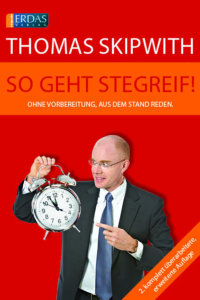 We have completely revised and expanded the Little Book of Speaking off the Cuff so that you will never be speechless again. Now the 2nd edition is ready. The new edition is called:
We have completely revised and expanded the Little Book of Speaking off the Cuff so that you will never be speechless again. Now the 2nd edition is ready. The new edition is called:
Impromptu speaking made simple!
A guide to speaking off the cuff.
So that you will never again be speechless when, for example, your boss asks you to say something in front of a group of people.
Or when you want to say something at a reception, birthday party oder wedding.
The 2nd, completely revised and expanded edition of the Little Book of Speaking off the Cuff. By Thomas Skipwith.
The book and e-book are available on Amazon.com*.
P.S.: If you want to present better in the future, you should subscribe to my YouTube channel. Or you can visit one of my trainings.
* Affiliate links
Online meetings and videoconferencing: How it works (Part 3)
/in English, Presentation Skills, Presentation skills coaching, Tips and tricks, Tips for success, Training letter /by Thomas Skipwith There are still too many bad online meetings and video conferences even after many months since the start of the Corona Crisis and correspondingly much practice with home offices. That’s why I’m also sharing more tips on how to make online meetings better in this post.
There are still too many bad online meetings and video conferences even after many months since the start of the Corona Crisis and correspondingly much practice with home offices. That’s why I’m also sharing more tips on how to make online meetings better in this post.
Imagine you are watching the news on TV. The daytime newsreader looks into the camera, comes into your living room razor sharp and the sound is flawless. That’s exactly what online meetings are all about. Consequently, three tips on how you too can look better during online meetings.
- Make sure the picture is in focus. Unfortunately, this is not possible with a cheap webcam, which has been installed in many laptops. That’s why I recommend an external webcam. A recommendable webcam is for example the Logitech C920. Even though it is currently (May 2020) not in stock in many places.
- The lighting is at least as important as the camera. Make sure the lighting comes from the front. There should be enough light, but not too much either. A no-go is the window behind you. This way you are (almost) black on a white background. Daylight is often difficult because it changes unexpectedly in many cases. Therefore, additional artificial lighting can be helpful. A colleague has shown that sometimes a simple reading lamp can be enough. If you like it more professional, light not only yourself, but also the green screen. This way you have a lighting that is almost studio quality.
- Sound is often underestimated. Same issue as with the cameras already built into laptops: the hardware, in this case the microphone, is not of particularly high quality. It is also worth buying an external microphone for the sound. There are several possibilities. You can take a podcaster mic. That’s certainly a good choice. In addition, there are headsets. With wireless headsets, however, you have to keep in mind that you will be exposed to the Bluetooth radiation of the headset for hours. I’ve already gotten an earache from it.
Whatever you do, make sure you get a good picture – also thanks to good lighting – and a good sound.
I wish you much success for your online meetings and video conferences. Keep at it and most importantly – keep being healthy!
Thomas Skipwith
P.S.: Check out the book “Online Meetings” by Thorsten Jekel and me. There you will find all the tips and tricks you need. If, in addition, you want to practice, here’s more info.
Zoom bombing: Never again! Video conferencing and online meeting tips (part 2)
/in English, Presentation Skills, Presentation skills coaching, Tips and tricks, Tips for success, Training letter /by Thomas SkipwithRecently, some concerns have arisen about data security in virtual meetings. In particular, there was some media coverage of the so-called “zoom bombing.” Similar to party crashing, people have participated on Zoom who were not welcomed. These surprise guests have written inappropriate content and shared inappropriate images in the chat. Zoom, meanwhile, has done a lot to prevent that. However, the settings you make in Zoom remain decisive. If you chosse the right settings, you will no longer have problems with unwanted guests and content. In this post, I share the three most important settings.
 Before participants are allowed to take part in the online meeting, they first step into the waiting room. From there, they are then let in by the host or co-host. Activate the waiting room via the browser: zoom.us -> Personal / Settings >In Meeting (extended) > Waiting room.
Before participants are allowed to take part in the online meeting, they first step into the waiting room. From there, they are then let in by the host or co-host. Activate the waiting room via the browser: zoom.us -> Personal / Settings >In Meeting (extended) > Waiting room.- Keep the invitation link secret. Share it only with those who are to participate in the online meeting. This will prevent unauthorized persons from entering the waiting room.
- Restrict participants from sharing their screen or content during the meeting unless they have your permission.
Enable this setting via the browser: zoom.us -> Personal / Settings -> In Meeting (Basics) -> Screen Transfer -> Host Only
I wish you much success for your future video conferences and online meetings – without zoom bombing. I’m sure they’ll be more frequent after Corona than in the past, too. More tips to follow. Stay tuned and stay healthy!
Thomas Skipwith
Check out the book “Online Meetings” by Thorsten Jekel and me. There you will find all the tips and tricks you need. If, in addition, you want to practice, here’s more info. There you will find all the tips and tricks you need. If, in addition, you want to practice, here’s more info.
Video conferencing with Zoom: 3 tips (part 1)
/in English, Presentation Skills, Presentation skills coaching, Tips and tricks, Tips for success, Training letter /by Thomas SkipwithTons of employees are currently condemned to working from home. That’s why countless video conferences take place with Zoom or MS Teams – for business and pleasure. In my opinion, Zoom is often used, and rightly so. Because Zoom is easy to use and offers a very stable connection according to my own experience. I have participated in many video conferences with Zoom and found that it would be nice if participants took a few points to heart to make the virtual session more enjoyable. Because a video conference is also a presentation. Simply online instead of offline – with some peculiarities.
3 tips that will surely help you:
Virtual background
In Zoom (and since December 2020 also in MS Teams) you can define a virtual background. Thanks to the virtual background, you don’t need to clean up your office (see the picture above), nor do you need to see anyone scurrying around behind you.
There are 2 ways to activate the virtual background.
(a) Through the setting of the program or
(b) Start a Zoom Meeting.
– Move the mouse to the bottom of the window.
– The menu bar will appear.
– To the right of the button with the camera icon, click the small arrow.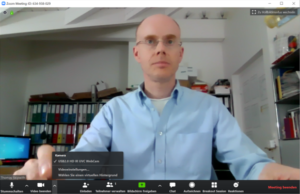
– Then you select the text “Choose a virtual background”. (See center image)
And ta-ta: you can choose a virtual background or upload it yourself.
You can even choose small videos as a virtual background. However, I am of the opinion that this is just a gimmick. As usual, nothing should detract from your presentation or contribution. A video does that. That’s why I leave it out.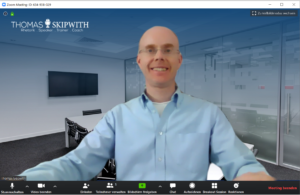
Clothing
“Clothes make the man.” This saying is also valid for video conferencing. Therefore, also look professional during online meetings. A baggy sweater probably doesn’t make a very good impression on your customers either. And by the way, there are people who feel better when well dressed. If you feel the same way, you have a second reason to dress well.
Eye contact
Finally, the most important tip for today: Look into the camera. The camera is your audience! The participants at the other end are (hopefully) looking into their camera. Only when you speak to the camera do you make eye contact with them. At the beginning it is difficult and unusual to talk only to the camera. But again, practice makes perfect.
I wish you much success for your future video conferences and online meetings. I’m sure we’ll be communicating online via video conferencing more and more in the future. More tips to follow.
Stay tuned and stay healthy!
Thomas Skipwith
P.S.: You can find all the tips and tricks you need for online meetings in the book “Online-Meetings” by Thorsten Jekel and Thomas Skipwith.
Thomas Skipwith
Thomas Skipwith helps executives, companies and individuals to present like a pro and avoid losing business and reputation through poor and boring presentations.
He is a regular speaker at major events and a five-time winner of the European Championship of Public Speaking.
Offerings
Contact
DESCUBRIS Ltd.
Thomas Skipwith
Bachmattstrasse 10
CH-8966 Oberwil-Lieli (near Zurich)
T: +41 41 630 39 90
E: speak [aet) thomas-skipwith.com

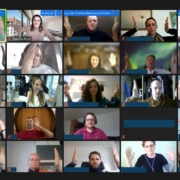


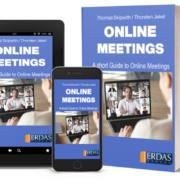
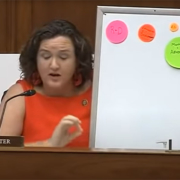


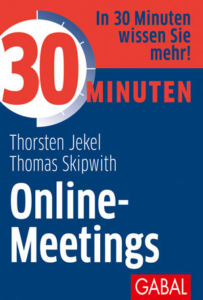
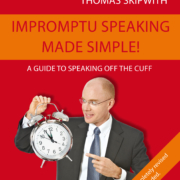 DESCUBRIS Ltd.
DESCUBRIS Ltd.