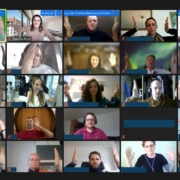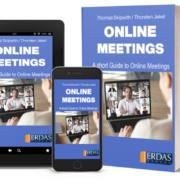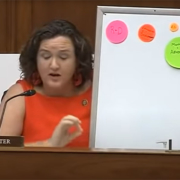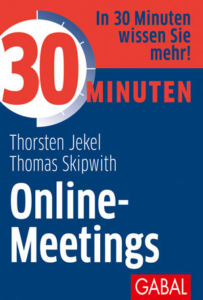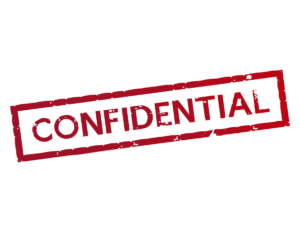Posts
What should the background look like online?
/in English, Instructional video, Presentation Skills, Presentation skills coaching, Tips and tricks, Tips for success, Training letter, Video /by Thomas SkipwithHow many slides should you show in a presentation?
/in English, Instructional video, Presentation Skills, Presentation skills coaching, Tips and tricks, Tips for success, Training letter, Video /by Thomas SkipwithHow many slides should you show in a presentation?
When will you give your next proposal presentation, your next pitch? Here’s a tip I highlight with my colleague Sandra Kuhn-Schulthess in the video below.
See the video here.
Task:
1. watch the short video. It takes only 2:30 minutes.
2. consider if and how you can implement the tip.
If you need support, we are ready for you.
Conclusion: With very simple means you can make an impression on the audience and be remembered.
If you also see potential for improvement in yourself or others, I recommend the book “30 Minutes Online Meetings” by Thorsten Jekel and myself. Available in German and English.
I wish you the best of luck with your next presentation, whether online or in person.
Your
Thomas Skipwith
Put your words into action.
/in English, English, Instructional video, Presentation Skills, Presentation skills coaching, Tips and tricks, Tips for success, Training letter, Video /by Thomas SkipwithCEO torn apart in the air
/in English, Instructional video, Presentation Skills, Presentation skills coaching, Tips and tricks, Tips for success, Training letter, Video /by Thomas SkipwithOnline presentations are here to stay. (Tips part 4)
/in English, Presentation Skills, Presentation skills coaching, Tips and tricks, Tips for success, Training letter /by Thomas SkipwithOnline meetings and online presentations are here to stay. With this in mind, I want to give you a another few tips on how to make your online presence better.
Look into the camera using a tripod
We’ve already talked about this: look into the camera or webcam during your online presentation. This is not always easy. Because when you show PowerPoint slides, the slides are usually either below or above the camera. I like the recommendation of Markus Hofmann (from unvergesslich.de): Put the camera in front of the screen. Then you can see your slides in the background – similar to a teleprompter. But even then, a conventional tripod obscures the view to a large extent. That’s why I bought the tripod from Nebula Capsule (affiliate link). This tripod is so slim that it lets me see much more of the slide behind it than a conventional tripod. This way I can keep eye contact with my virtual audience much easier.
Interaction with Mentimeter.com
Interaction keeps your audience engaged. There are many ways to keep your audience engaged. Here is a recommendation that has often been well received: Mentimeter.com. With Mentimeter.com, a query is presented in a particularly attractive visual way. It’s explained briefly in this YouTube video: https://youtu.be/Sd0fAenuAnw (duration: 1:30 min.).
Query with Google Forms
Do you want feedback from your participants? Then I recommend you to collect the feedback with Google Forms. The result will be shown to you free of charge as a summary or individually. Here is a short explanatory video: https://youtu.be/xEY10Ub-k-U (duration: 3:30 min.).
Summary
The right tripodmakes it especially easy to look into the camera, build in interactions e.g. with Mentimeter.com and collect feedback with Google Forms.
I wish you success for your online meetings, online presentations and video conferences. Keep at it!
Thomas Skipwith
P.S.: You can get better by attending one of our online or classroom trainings. More info.
P.P.S.: You can find more useful tips and tricks in the book “30 Minutes Online Meetings” (in German).
Online meetings and videoconferencing: How it works (Part 3)
/in English, Presentation Skills, Presentation skills coaching, Tips and tricks, Tips for success, Training letter /by Thomas Skipwith There are still too many bad online meetings and video conferences even after many months since the start of the Corona Crisis and correspondingly much practice with home offices. That’s why I’m also sharing more tips on how to make online meetings better in this post.
There are still too many bad online meetings and video conferences even after many months since the start of the Corona Crisis and correspondingly much practice with home offices. That’s why I’m also sharing more tips on how to make online meetings better in this post.
Imagine you are watching the news on TV. The daytime newsreader looks into the camera, comes into your living room razor sharp and the sound is flawless. That’s exactly what online meetings are all about. Consequently, three tips on how you too can look better during online meetings.
- Make sure the picture is in focus. Unfortunately, this is not possible with a cheap webcam, which has been installed in many laptops. That’s why I recommend an external webcam. A recommendable webcam is for example the Logitech C920. Even though it is currently (May 2020) not in stock in many places.
- The lighting is at least as important as the camera. Make sure the lighting comes from the front. There should be enough light, but not too much either. A no-go is the window behind you. This way you are (almost) black on a white background. Daylight is often difficult because it changes unexpectedly in many cases. Therefore, additional artificial lighting can be helpful. A colleague has shown that sometimes a simple reading lamp can be enough. If you like it more professional, light not only yourself, but also the green screen. This way you have a lighting that is almost studio quality.
- Sound is often underestimated. Same issue as with the cameras already built into laptops: the hardware, in this case the microphone, is not of particularly high quality. It is also worth buying an external microphone for the sound. There are several possibilities. You can take a podcaster mic. That’s certainly a good choice. In addition, there are headsets. With wireless headsets, however, you have to keep in mind that you will be exposed to the Bluetooth radiation of the headset for hours. I’ve already gotten an earache from it.
Whatever you do, make sure you get a good picture – also thanks to good lighting – and a good sound.
I wish you much success for your online meetings and video conferences. Keep at it and most importantly – keep being healthy!
Thomas Skipwith
P.S.: Check out the book “Online Meetings” by Thorsten Jekel and me. There you will find all the tips and tricks you need. If, in addition, you want to practice, here’s more info.
Zoom bombing: Never again! Video conferencing and online meeting tips (part 2)
/in English, Presentation Skills, Presentation skills coaching, Tips and tricks, Tips for success, Training letter /by Thomas SkipwithRecently, some concerns have arisen about data security in virtual meetings. In particular, there was some media coverage of the so-called “zoom bombing.” Similar to party crashing, people have participated on Zoom who were not welcomed. These surprise guests have written inappropriate content and shared inappropriate images in the chat. Zoom, meanwhile, has done a lot to prevent that. However, the settings you make in Zoom remain decisive. If you chosse the right settings, you will no longer have problems with unwanted guests and content. In this post, I share the three most important settings.
 Before participants are allowed to take part in the online meeting, they first step into the waiting room. From there, they are then let in by the host or co-host. Activate the waiting room via the browser: zoom.us -> Personal / Settings >In Meeting (extended) > Waiting room.
Before participants are allowed to take part in the online meeting, they first step into the waiting room. From there, they are then let in by the host or co-host. Activate the waiting room via the browser: zoom.us -> Personal / Settings >In Meeting (extended) > Waiting room.- Keep the invitation link secret. Share it only with those who are to participate in the online meeting. This will prevent unauthorized persons from entering the waiting room.
- Restrict participants from sharing their screen or content during the meeting unless they have your permission.
Enable this setting via the browser: zoom.us -> Personal / Settings -> In Meeting (Basics) -> Screen Transfer -> Host Only
I wish you much success for your future video conferences and online meetings – without zoom bombing. I’m sure they’ll be more frequent after Corona than in the past, too. More tips to follow. Stay tuned and stay healthy!
Thomas Skipwith
Check out the book “Online Meetings” by Thorsten Jekel and me. There you will find all the tips and tricks you need. If, in addition, you want to practice, here’s more info. There you will find all the tips and tricks you need. If, in addition, you want to practice, here’s more info.
Thomas Skipwith
Thomas Skipwith helps executives, companies and individuals to present like a pro and avoid losing business and reputation through poor and boring presentations.
He is a regular speaker at major events and a four-time winner of the European Championship of Public Speaking.
Offerings
Contact
DESCUBRIS Ltd.
Thomas Skipwith
Bachmattstrasse 10
CH-8966 Oberwil-Lieli (near Zurich)
T: +41 41 630 39 90
E: speak [aet) thomas-skipwith.com